Already have an Optical Network Terminal (ONT) installed at your place? Then getting fibre broadband up and running is easy.
How do you know if you have fibre installed to your property? There will be an Optical Network Terminal (ONT) on the inside of your house. It may look like the image above.
Plug in and power up your ONT.
If the ‘Power’ indicator turns a solid green, proceed to step 3. If it doesn’t turn green, check your power cable. If your power cable is plugged in and switched on, but there’s still no green light, call us on 0800 342 735.
No power cable? Click here to request one for free and we’ll courier it to you straight away, or call us on 0800 342 735.
Getting connected is quick and easy. Visit Broadband Compare to compare a wide range of fibre plans and ISP’s or order a fibre plan directly through your preferred option.
Don’t forget to tell your selected ISP that you have an ONT installed at your home. They’ll activate your connection remotely. For the best online experience we recommend plans with speeds of 100Mbps or more and unlimited data.
You need to order your connection through an internet service provider. If you don't already have one, you can find one here.
Learn how to connect to fibre when you already have an ONT.
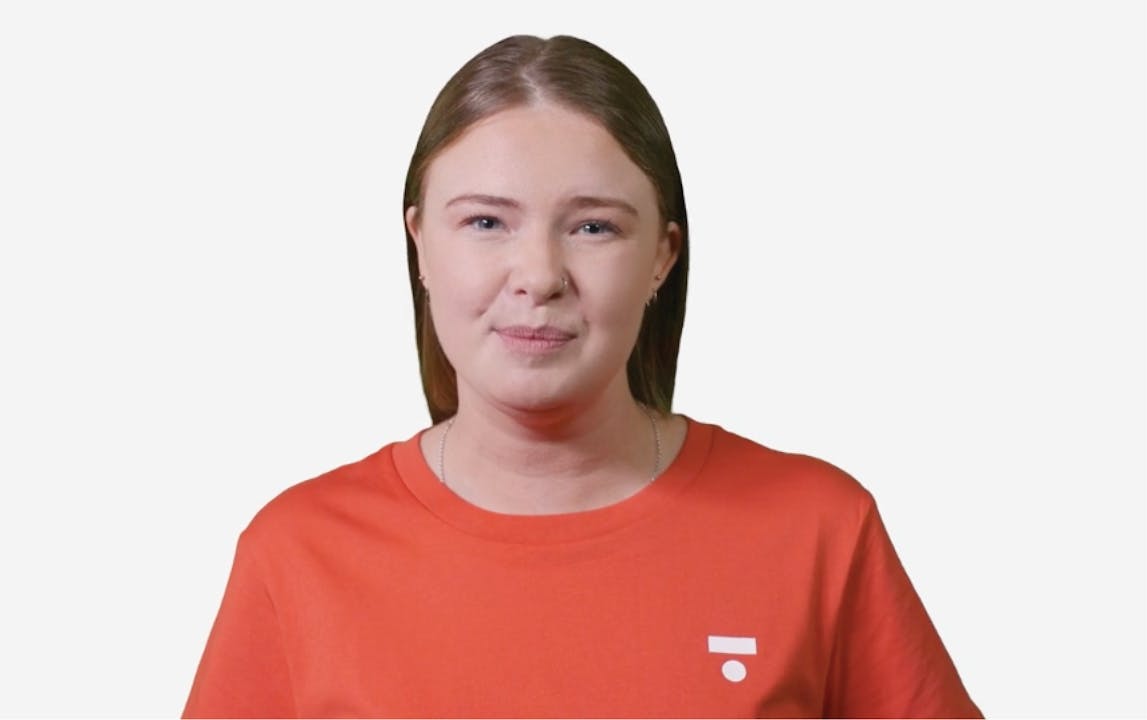





© Copyright 2025 Tuatahi First Fibre. All Rights Reserved.